Buffering…
There are actually several different ways of previewing the project you are working on in After Effects. The Preview window contains lots of options, which may be hidden until you expand the panel to its full dimensions. By default, there are three basic methods of previewing your composition, each of which can be further customized. Note that these may change slightly from version to version of After Effects, but they can always be customized in the Preview panel.
Pressing the space bar will preview your composition without cacheing the frames first. This means that After Effects will attempt to play what you are working on in real time, as best it can. If you have a fast computer or a simple composition, this may work fine. However, your playback may start to slow down or stutter.
Pressing the zero key on your number pad will cache the frames in your composition before playing them back. This is called a RAM preview – essentially, After Effects is temporarily rendering your composition before playing it back. You may have noticed a green line near the top of the timeline panel. Areas that are green have been cached and should play back relatively smoothly. When you press the zero key, that green line will gradually fill up. When it fills the timeline – or when you press zero again – the preview will play. Note that you must press the zero key on the number pad for a RAM preview – not the zero key in the numbers along the top of the keyboard.
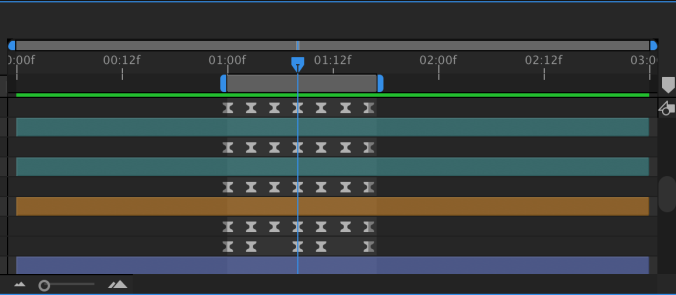
The last type of preview is an audio preview, which is fairly self-explanatory. You activate an audio preview by pressing the period key on the number pad (again, it must be the one on the number pad). This will play only the audio in a composition – no video. When doing an audio preview, you may find it helpful to see a waveform of the audio being played. To do this, simply highlight a layer in the timeline with audio and press L twice quickly.
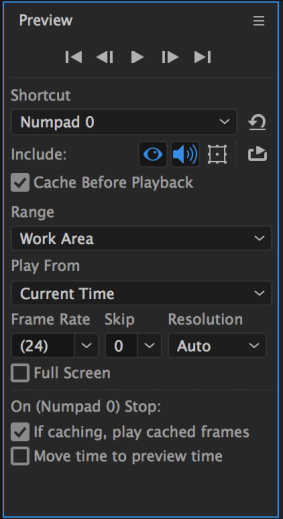
One nice thing about the bevy of preview options in After Effects is that you can really customize how they operate. In the preview panel, you’ll find options for resolution, sound, looping, and much more. You can choose whether the preview plays from the beginning of the composition or from wherever the playhead is. If you always want your preview to play in full screen mode, there is an option for that. Because previewing footage in After Effects is so intensive, it’s extremely helpful to have these options.